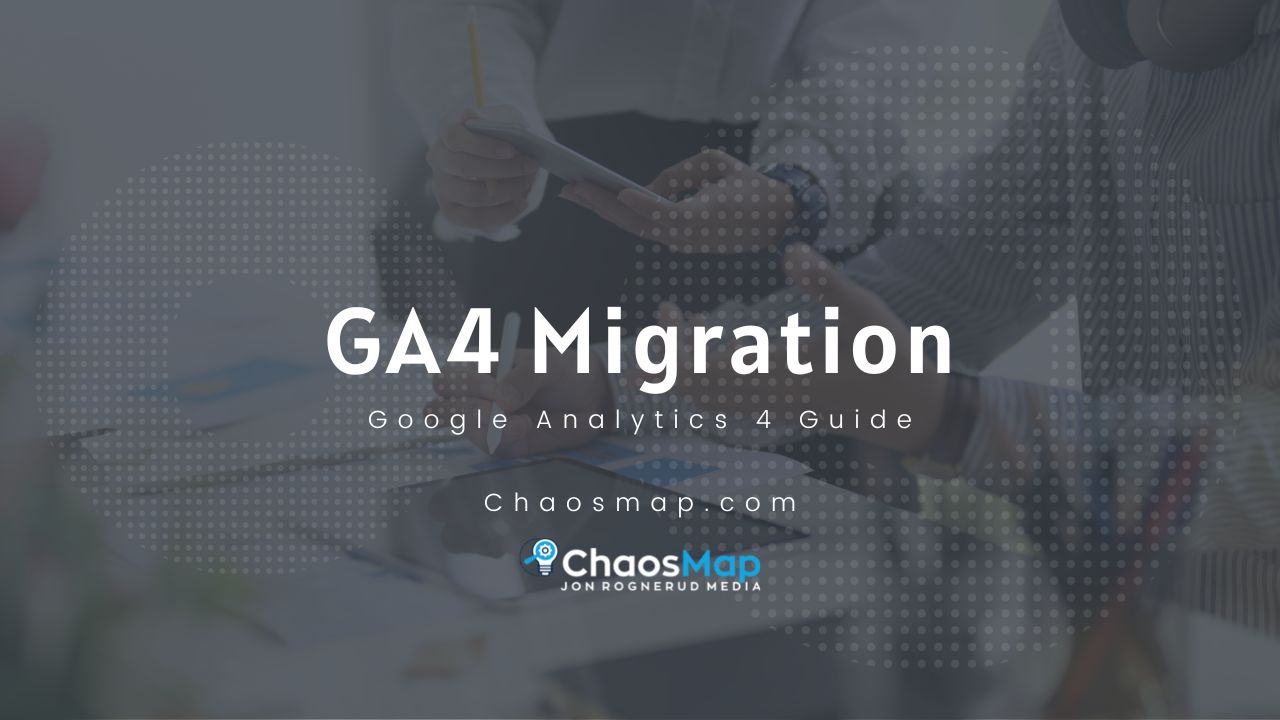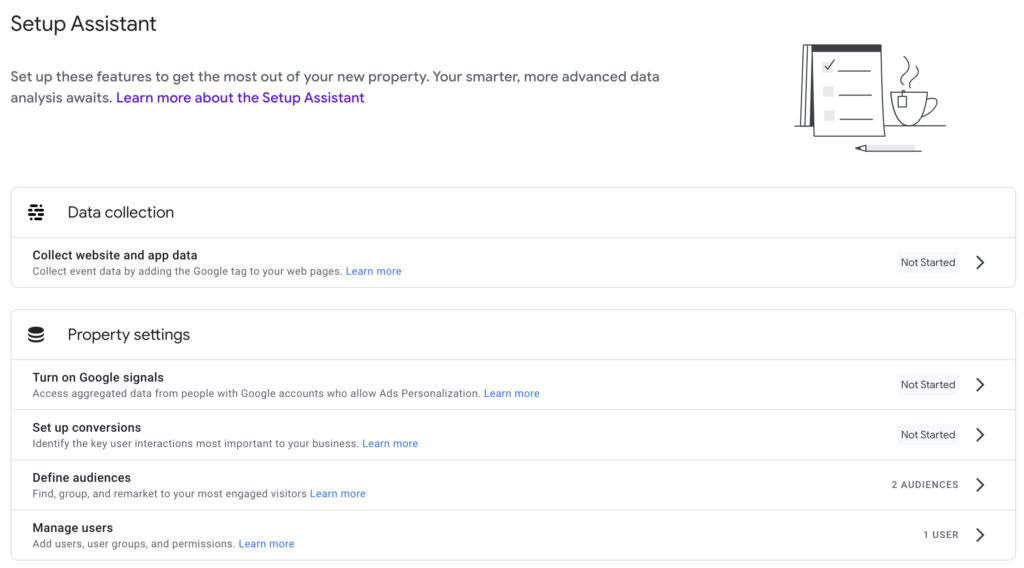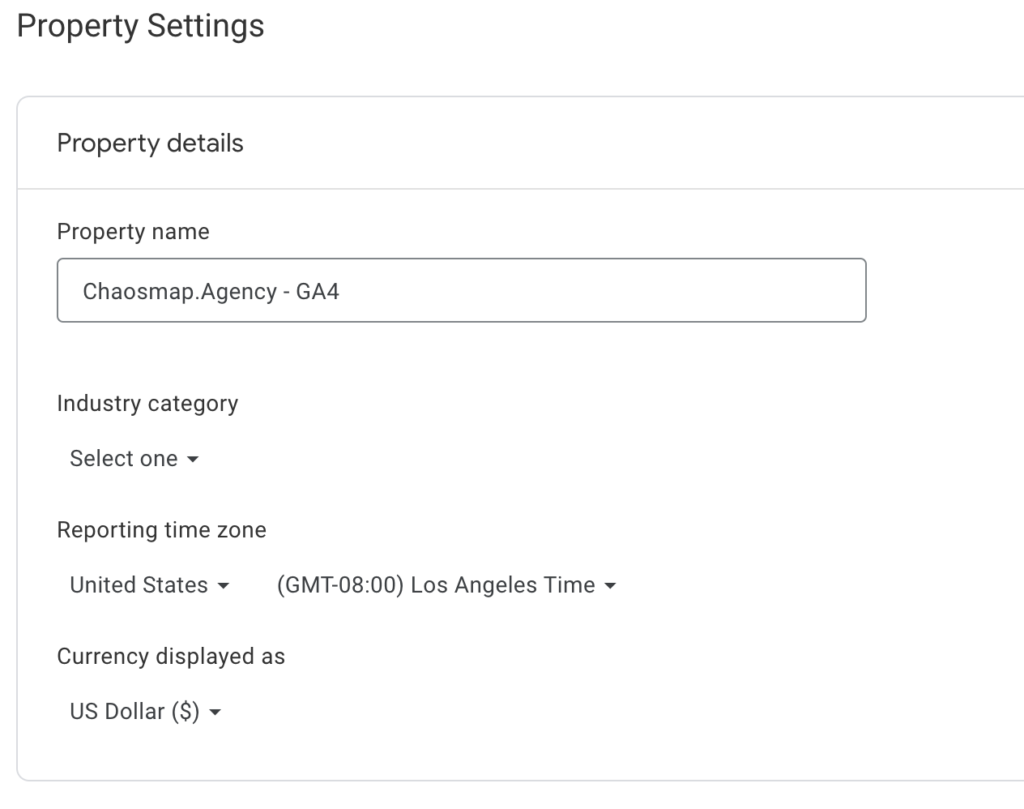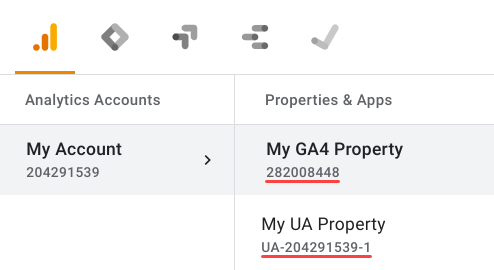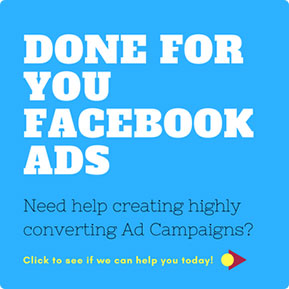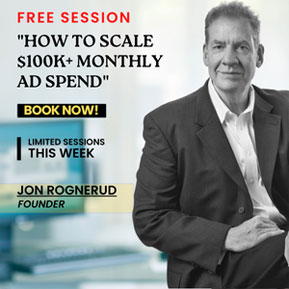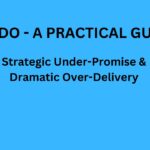6 Easy Steps to Migrate to Google Analytics 4 (GA4) For Small Business
If you’re one of the 28.1 million businesses that use Google Universal Analytics tracking, you are probably fully aware that on the 1st of July 2023, this is being switched off.
Before this date, you’ll have to make the switch to Google Analytics 4 (GA4) or run the risk of not being able to track any data on your site.
Unfortunately, GA4 Setup isn’t as straightforward, and just clicking a button and hoping it’s done. And if you’re lacking any technical know-how, then you might be putting this task off.
There’s no shortage of GA4 Starter guides out there, however, lots of them are filled with technical jargon that is impossible to get your head around.
In this article, we give you easy-to-follow steps on the migration process to Google Analytics 4. Read on to find out how.
Why Switch to GA4 Google Analytics Tracking?
You might be asking this question of why you have to switch. GA4 isn’t a redesign of the current Universal Analytics (UA).
Think of it as a whole new product. Naturally, there are similarities between the two – however, there are several major differences, including the user and reporting interface as well as what data is collected and reported on.
GA4 uses a significantly different data structure, data stream and ways to start collecting data.
Google Analytics 4 has everything built around users and a new event model, and not sessions. According to Google, this is the next generation analytics tool for data collection and presentment. It’s the new Google analytics, with enhanced measurement. Previous versions will be phased out, and the tool is a free version still.
Google Analytics 4 – GA4 Setup
We understand that the idea of setting up GA4 can seem daunting. Here’s our easy step-by-step guide on what to do.
Back-Up Universal Analytics & Your Site
Before you start any technical type of work, it’s a good idea to back everything up before you begin. Run a backup on your entire website, and if you’re not sure how to – then ask your host or a developer to help.
Read More: How can I export data from my Google Universal Analytics Property?
Before you make the switch to GA4, it’s worth backing up your analytics data. You can export this information manually to a range of supported formats, including Excel, CSV, and Google Sheets.
Although your UA data will be around for a while, Google has said they are only keeping this for six months after the July 1st, 2023, switchover date. Your data won’t be around forever.
With UA, you can pull up to two months of data at a time as a CSV. Depending on how long you’ve used UA, this could take a while. It might be quicker to use the Google Analytics Spreadsheet Add-On
Step 1: Create Your GA4 Property
After backing up, you’re ready to start implementing GA4. The first step is to create your new GA4 property.
Your new GA4 properties won’t contain any historical data. It only starts tracking traffic data from the time you create it. The good thing is that you can switch between UA and GA4.
The earlier you create your GA4 account, the sooner you can start populating data in the GA4 dashboard.
Step 2: Add GA4 Tag to Your Site
Although you can do this manually, the easiest way to do this is by using Google Tag Manager.
GA4 differs from UA. Universal Analytics only needed one tag type. GA4 needs two tags to track data. These are the Google Analytics Configuration Tag and the GA4 Event tags.
Using the Google tag manager ensures both of these tags are assigned correctly. After you’ve added the tags, GA4 will start to gather data. It might take a day or so to see anything appear on the GA4 interface.
Step 3: List Your Key Items
You’ll need to set up what you want to track on your new GA4 account. These are not pulled across from UA. In the first instance, the most common tracking items you’ll want to see are as follows;
- Events
- Goals (Conversions)
- Content Groupings
- Custom Dimensions/Metrics
- Referral Exclusions
- Product Link Connections
- Audiences
There are differences in the wording between Universal Analytics and GA4.
Items that include hit types, such as views and sessions, have all been grouped under events. Also, conversions are now classified as goals. There are several other differences between the two analytics event tracking versions.
It will probably take you some time to go through all the items you want to track. Each of these will need to be set up to ensure the correct date is being gathered.
Step 4: Check Your Items Are Being Tracked
After you’ve been through each item in your new GA4 property, it’s time to double-check that everything is being tracked properly.
Although they aren’t the same, you can toggle between UA and GA4 to see if the data is somewhat correlating.
It will differ slightly; however, if there are major differences, this is a telltale sign that something isn’t set up properly.
Step 5: Decide on a Date That GA4 Will Be Your Single Source of Data
While Google Analytics is in this transition stage, organizations are most likely drawing from the two different sets of data for reporting purposes.
If you have a medium to large company, make sure that reports and data are all sourced from the same version of analytics.
By setting up GA4 early, you should have a solid backlog of data that you can draw on before UA gets switched off.
One thing to be aware of is that you will get skewed results if you’re comparing UA data for one year and then GA4 data for the following year as they aren’t a like-for-like comparison.
Step 6: Archive Your UA Data
You made a backup of your current UA data. You may or may not want to switch this off instantly. Google had confirmed it’s keeping the historical UA data until January 1, 2024. After this date, it will be deleted.
If you are running the two versions of analytics until UA gets switched off, be sure to make a backup before this date and archive it.
Looking For More GA4 Starter Guides?
Hopefully, this step-by-step guide has told you everything you need to know; however, if you still have questions about GA4 Setup or need more explanation about Google Analytics 4, then we’re here to help. Google provides a Google Analytics 4 setup guide here.
FREE Download: GA4 Migration Guide – Simple Steps (PDF)
And, at Chaosmap, we have on-hand experts ready to answer all your Google Analytics tracking questions.
We’ll provide you with actionable solutions, direct you to GA4 starter guides and resources. And, if you’re still unsure, we can do the technical work for you.
If you need to integrate and set up Google Ads, we do that as well. We provide detailed reports, have many reporting capabilities; ecommerce reports, cross device reporting, ROI reports, a migration checklist and we make sure everything is configured correctly. Make sure to start tracking with everything in the “plumbing” area working correctly, and that you have complete control going forward.
There is also a GA4 migration analytics starter page here.
Contact our professional team members today to find out how we can help.
Further GA4 Learning:
- Learn how analytics (GA4) classifies your traffic
- Explore your data with tables and graphs
- Visualize users journey via funnel exploration
- Explore how user segments interrelate
- Drill into individual user activities
- Explore user journeys in a tree graph
- Analyze user behavior and value over their lifetime as a customer
- Cohort explorations of performance and behavior of groups users, common attributes
Jon Rognerud and Chaosmap work with Fortune 500 companies, associations and entrepreneurs to create digital traffic strategies that scale up members, customers, leads and sales with profitable returns. Mr. Rognerud wrote a best-selling book (Buy On Amazon), “The Ultimate Guide To Optimizing Your Website” (Entrepreneur). Connect directly here.